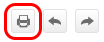Help
The LiNX Knowledge Base is divided into four sections:
-
How to... — these are single, task-based articles to get you working quickly
-
Concepts — these articles provide background and in-depth information about LiNX modules and features
-
Application notes — home to a selection of LiNX tutorial and reference-type articles
-
Videos — a mix of videos showcasing LiNX modules and features
To locate an article within these sections, navigate through the menus, or use the search bar, as outlined below.
Navigating the LiNX Knowledge Base
The LiNX Knowledge Base is viewable from both desktop and mobile devices.
Navigating to an article from the desktop
You can navigate to a section or article in a number of ways:
Method 1
Immediately open one of the four sections by clicking on its menu item from the menu bar at the top of the page.
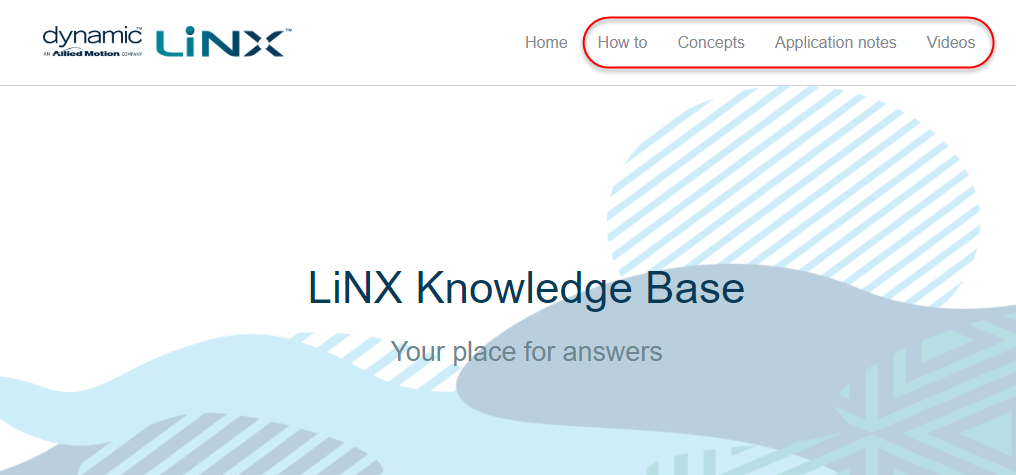
When the section opens, use the table of contents on the left-hand side to drill down to the article you require.
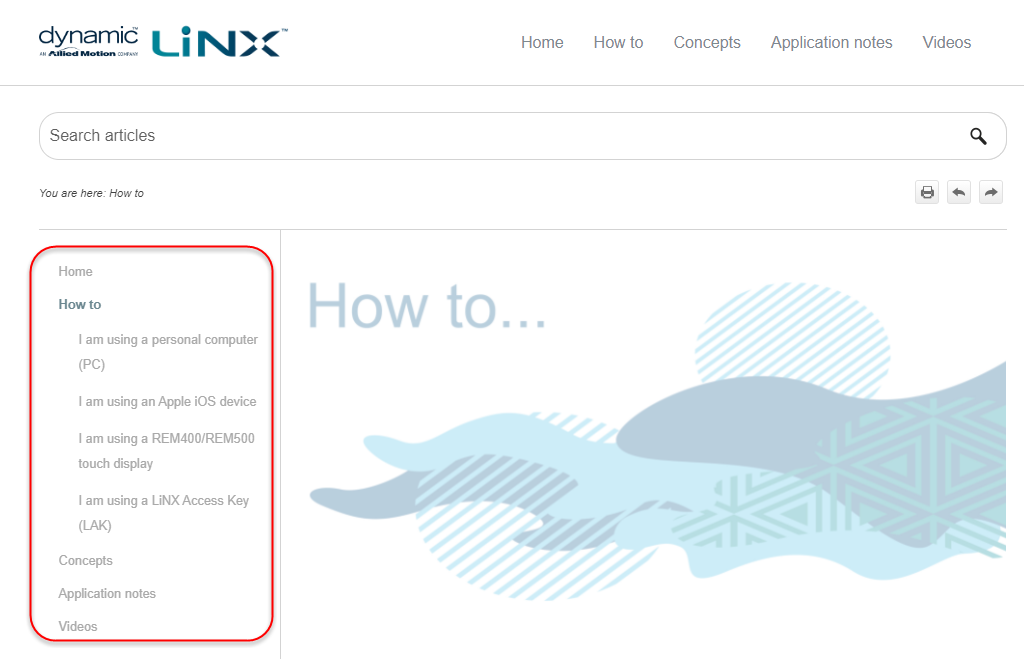
Method 2
Drill down to a specific sub-section or article by hovering over a menu item, and clicking on the appropriate links.
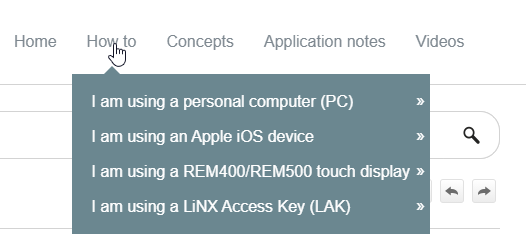
Method 3
Click on one of the section cards from the home page. When the section opens, use the table of contents on the left-hand side of the page to drill down to the article you require.
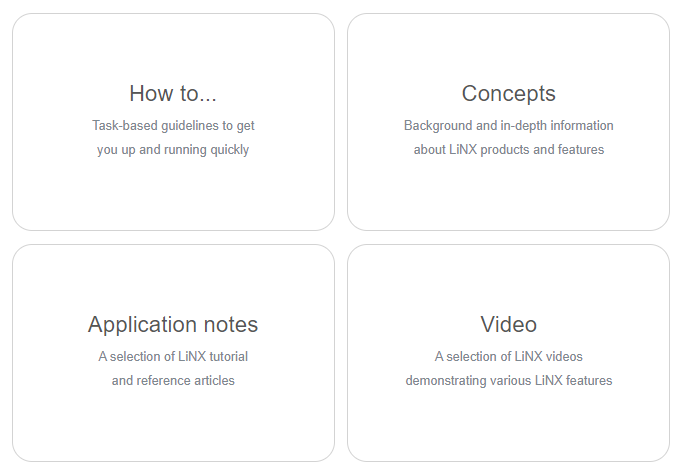
Method 4
Jump between sections and articles using the Navigate Previous and Navigate Next buttons.
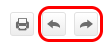
| Note |
You can click on the Home button at any time to return to the home page.
|
Method 5
Use the breadcrumbs to remind yourself where you are and to navigate back through the table of contents.
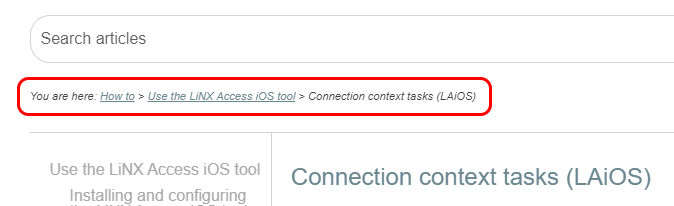
Navigating to an article from a mobile device
Method 1
Tap on the menu button to open the table of contents' side menu.
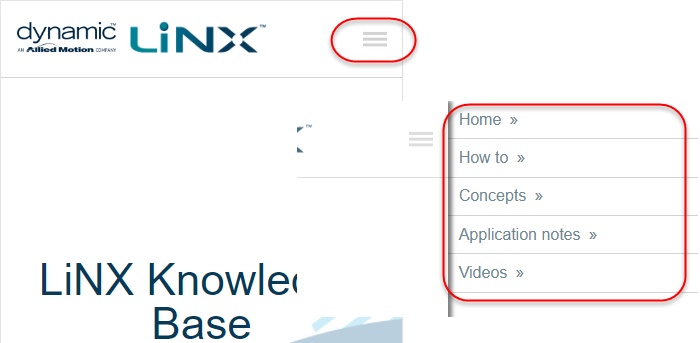
When the section opens, use the menu to drill down to the article you require.
Method 2
Tap on one of the section cards from the home page. When the section opens, use the table of contents on the page to drill down to the article you require.
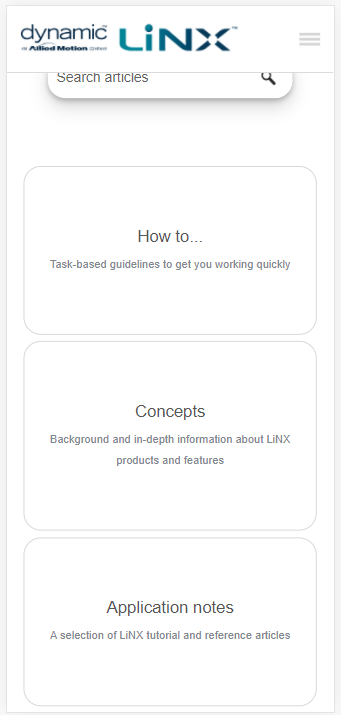
Method 3
Jump between sections and articles using the Navigate Previous and Navigate Next buttons.
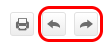
Method 4
Use the breadcrumbs to remind yourself where you are and to navigate back through the table of contents.
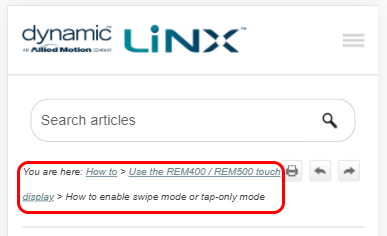
Searching
To locate an article quickly, use the search bar to get an overview of all articles containing your search term.
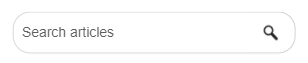
Printing
Use the print button to print out the currently-displayed article.