How to calibrate sip and puff (LAiOS)
An input module must be connected and Sip and Puff enabled in the module before calibrating. To enable Sip and Puff:
-
From the Home screen, tap Modules.
-
Tap IN 5xx.
-
Tap User Input Configuration, unlock Bulk Edit, and select Sip and Puff from the User Input Configuration drop-down menu.
-
Tap Write to Chair.
Open sip and puff calibration
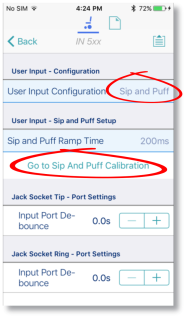
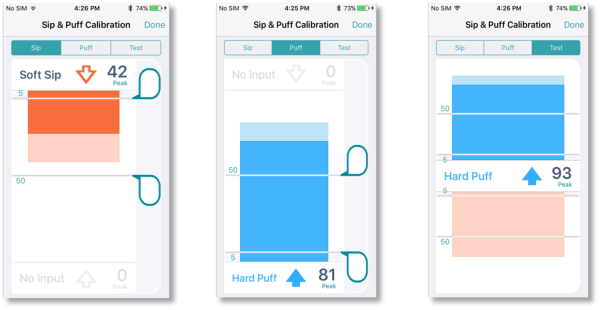
Calibrate sip
-
Tap the Sip tab.
-
Use the sliders on the right of the screen to set the sip levels as required.
Calibrate puff
-
Tap the Puff tab.
-
Use the sliders on the right of the screen to set the puff levels as required.
Test sip and puff
-
Tap the Test tab.
-
Use the Test screen to test your sip and puff calibrations.
Refer to the LiNX System Installation Manual (GBK54036) for technical details on how to calibrate sip and puff.