Audible Cues
This application note provides an overview of audible cues and how to configure a LiNX system to use them.
The audible cues feature was introduced in LiNX MR6.1.
Overview
Audible cues are sounds played through a remote module's speaker in response to certain system events or navigation actions performed by the user. They are designed to help users understand where they are in a LiNX system and are especially beneficial for:
-
users with impaired vision, or users who cannot see their display,
-
users who wish to have additional feedback from their actions, freeing up the need to constantly monitor their display.
Audible cues are played when:
-
entering the navigation menu
-
navigating the navigation menu
-
entering a function card
-
entering rest
-
powering off
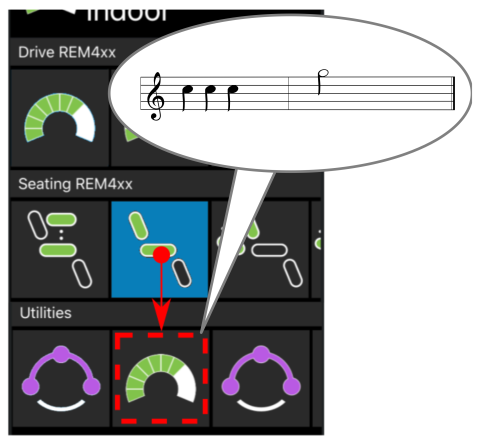
Figure 1 - audible cues
Audible cue types
There are two types of audible cue that the user will hear:
-
event cues: these are cues played in response to system events
-
navigation cues: these are cues played in response to navigation actions
Not all system events have a corresponding audible cue.
Event cues
Event cues, which comprise two or three notes, are played on entering a specific state. The following table shows the event cues, their sound, and when to expect the event cue.
Table 1: Event types, notes and conditions
|
Event type |
Sound |
Event cue condition |
|
Menu |
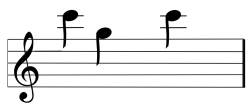
|
Played when entering the navigation menu |
|
Rest |
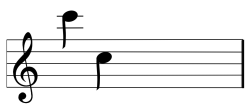
|
Played when entering rest mode |
|
Power off / enter sleep |
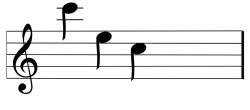
|
Played before powering off and when entering sleep mode |
Navigation cues
Navigation cues are played during menu navigation when highlighting a menu item and when entering a function card. The following table shows the navigation cues, their sound, and when to expect the navigation cue.
Table 2: Navigation actions, notes and conditions
|
Navigation type |
Sound |
Navigation cue condition |
|
Drive Function |
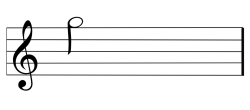
|
Played when highlighting a drive menu item and again when entering the function card. |
|
Seating Function |
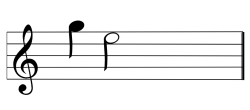
|
Played when highlighting a seating menu item and again when entering the function card. |
|
Utility Function |
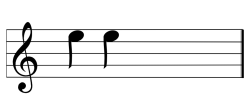
|
Played when highlighting a utility menu item and again when entering the function card. |
|
Mouse Mover/Switch Function |
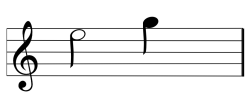
|
Played when highlighting a mouse mover or switch menu item and again when entering the function card. |
There are two more audible cues that support the navigation cue:
-
function identifier — an optional cue, played after a navigation cue, which helps identify individual functions, and
-
profile index — a cue that identifies the currently selected profile.
These are detailed next.
Function identifier
A function identifier is an optional audible cue that is played directly after a navigation cue. It provides a count for the user by repeating the same note, and is useful, for example, to identify functions of the same type within the same profile.
The number of times this note repeats is defined by the Audible Cue Function Identifier parameter, which can be set from 1 to 6, inclusive. This parameter can also be set to None or Reverse. By default, None is set, and so no function identifier cue is played after a navigation cue. If set to Reverse, a single note is played with a longer duration and higher frequency than the note used for the repeating function identifier.
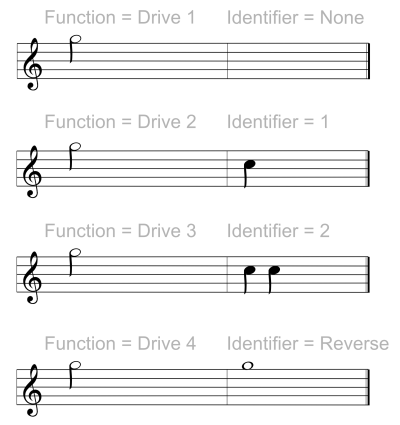
Figure 2: Function identifier cue example
For example, Figure 2 shows four drive functions within the same profile. To identify them easily, the Audible Cue Function Identifier parameter has been set for each drive function, Drive 1, Drive 2, Drive 3 and Drive 4 with the following values: None, 1, 2 and Reverse, respectively.
Profile index
A profile index is played when navigating between profiles in both direct and menu navigation, playing one note for the first profile, two notes for the second profile, three notes for the third profile, and so on — see Figure 3.
When navigating with menu select in list view, menu scan in list view, or menu scan in grid view, the profile index is played in isolation. That is, the profile index plays and no other audible cue follows.
However, when navigating with direct navigation or menu select in grid view, because the user can navigate from a function in one profile to a function in an adjacent profile, the profile index is followed by a further audible cue to identify the newly highlighted function.
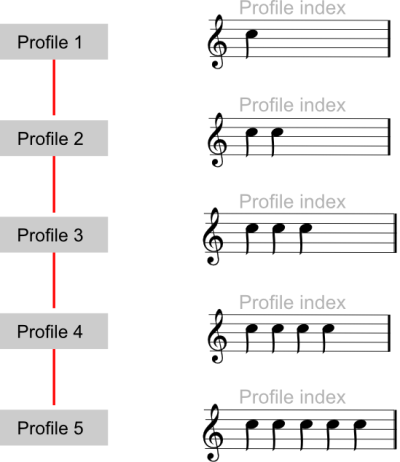
Figure 3: Profile index
Using Figure 4 for an example, if the user navigates down from the function in the second profile, highlighted blue, to the second function in the third profile, the profile index will be followed by a further audible cue to identify this function, as shown in Figure 5.
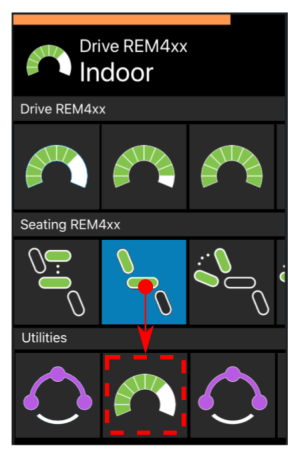
Figure 4: Profile index in menu select grid view example

Figure 5: Profile index + navigation cue
If function identifiers are used, then this results in three sound elements (see Figure 6) being played: profile index (e.g. three notes to indicate third profile) navigation cue (e.g. drive function) function identifier (e.g. when this function's Audible Cue Function Identifier is set to 2)
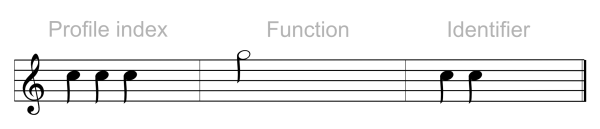
Figure 6: Profile index + navigation cue + function identifier
Setting up
To use audible cues, you will need to update your LiNX system to MR6.1 or later and include one or more of the following remote modules:
-
REM2xx,
-
REM400,
-
REM500.
You can configure audible cues from a LiNX Access tool (iOS or PC), or from the Settings menu on a REM400 or REM500. The function identifier and the volume for the REM2xx can only be configured via the LiNX Access tools. Enabling and changing the tempo is possible for REM2xx via REM400/500 Settings menu if the REM2xx has already been set up with non-zero audible cue volume via the tools.
The Audible Cue Volume setting is available for each remote module capable of playing audible cues, so you will need to configure this for each of those remote modules in your system, individually. For any remote module in your system for which audible cues should not be played, set its Audible Cue Volume to zero.
Note also that there are two Audible Cue Volume settings for REM500 modules, since these have two speakers: front and back.
Setting up from a remote module
To enable audible cues, including setting its tempo and volume from a remote module:
Enable audible cues
-
Open the Settings menu from a REM400 or REM500 remote module.
-
Tap on the Audible Cues menu item.
-
Tap on the Mode button to select On.
Set the tempo (optional)
-
Adjust the speed at which the audio cues are played using the Tempo slider. The slowest speed is to the left, and the fastest is to the right.
Set the volume
-
Set the volume using the Volume slider — you will need to complete this for each remote module in your system. The quietest is to the left and the loudest is to the right.
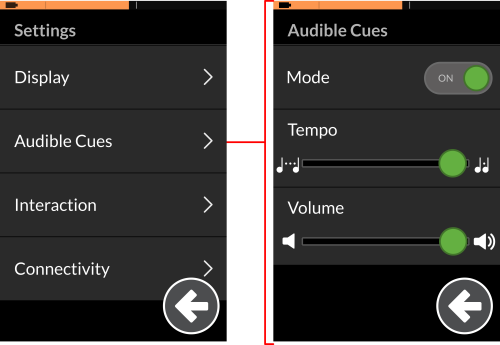
Figure 7: Configuring audible cues with the Settings menu
Setting up from the LiNX Access tools
To enable audible cues, including setting its tempo, volume, and function identifier, use one of the LiNX Access tools to:
Enable audible cues
-
Navigate to the Audible Cues parameters, which can be found under: User Preferences | Audible Cues.
-
Set Mode to On.
Set the tempo (optional)
-
Adjust the speed at which the audio cues are played with the Audible Cue Tempo parameter. The slowest speed is 1, the fastest is 10.
Set the volume
-
Navigate to the Audible Cue Volume parameter, which can be found under: Modules | [remote module] | Speaker - Audible Cues.
-
Set it to a suitable value, between 0 and 100%.
Set the function identifier (optional)
-
Navigate to the Audible Cue Function Identifier parameter, which can be found under: Functions| [function] | General.
-
Set the function's identifier from None (default) to a value between 1 and 6, inclusive, or Reverse.