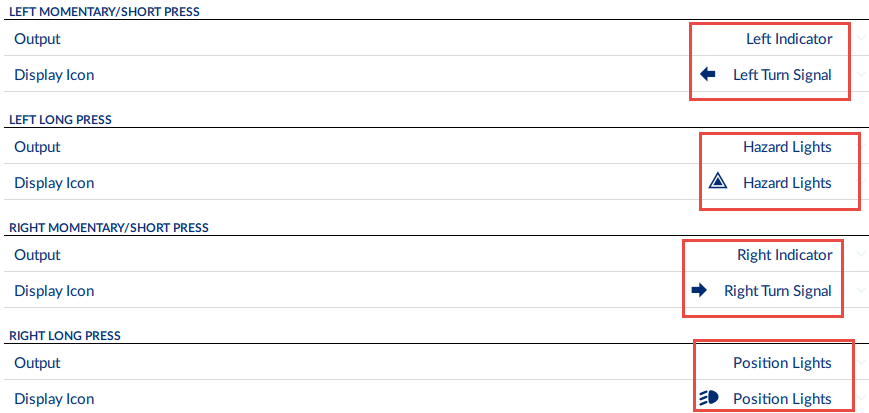Task 3 — set up profile 1: 2Q Outdoors
Overview
As the name suggests, this profile is outdoor-specific, providing driving, seating and utility functions:
-
the driving functions will include forward and reverse;
-
the recline and tilt seating functions are included for those that need to perform pressure relief from time-to-time;
-
the utility function will control the wheelchair's lights.
For drive functions, the head array's right pad will be set to drive forward, and the left pad will be set to drive left — these will be set by re-mapping the quadrants. No command will be set for the back pad.
For the seating function, the head array's right pad will be set to toggle recline, and the left pad will be set to toggle tilt. No command will be set for the back pad.
For the utility function, the head array's right pad will be set to control the right indicator and position lights with short and long presses, respectively. The left pad will be set to control the left indicator and hazard lights with short and long presses, respectively. No command will be set for the back pad.
Steps
Create 2Q Outdoors profile
-
Create a new profile and set the Profile Name to 2Q Outdoors
-
Set the Profile User Input to Input Module
-
Set Enable Menu Scan to On

Create drive function — forward
-
Add a drive function to the 2Q Outdoors profile, setting its name to Drive - Forward, and the User Input to Input Module
-
Set Navigation Timeout Enabled to On
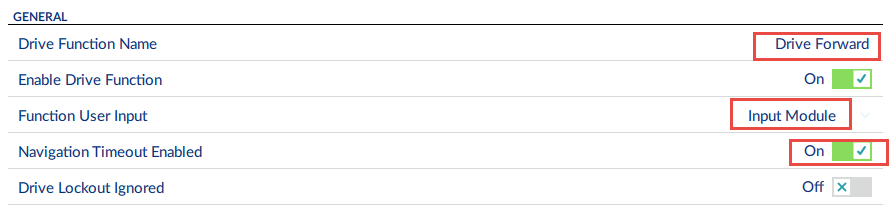
-
Set Quadrant Operation to 3Q - Forward Only
-
Change the quadrant mappings as follows:
-
Set Forward Quadrant Operation to Ignored
-
Set Reverse Quadrant Operation to Ignored
-
Set Left Quadrant Operation to Left
-
Set Right Quadrant Operation to Forward
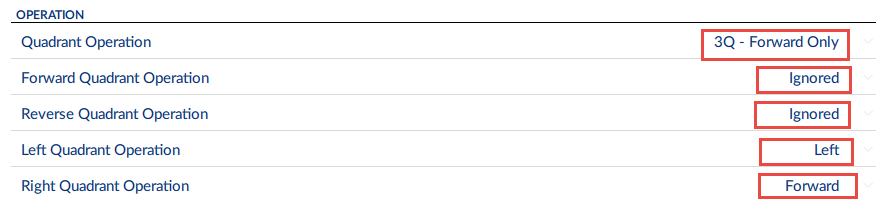
-
-
Set this function's forward and turn speed settings suitable for driving outdoors.
Create drive function — reverse
-
Add a drive function to the 2Q Outdoors profile, setting its name to Drive - Reverse, and the User Input to Input Module
-
Set Navigation Timeout Enabled to On
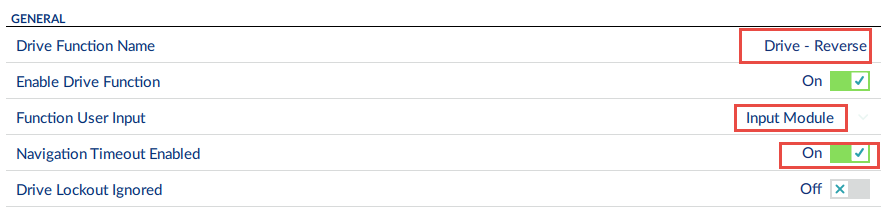
-
Set Quadrant Operation to 3Q - Reverse Only
-
Change the quadrant mappings as follows:
-
Set Forward Quadrant Operation to Ignored
-
Set Reverse Quadrant Operation to Ignored
-
Set Left Quadrant Operation to Left
-
Set Right Quadrant Operation to Forward
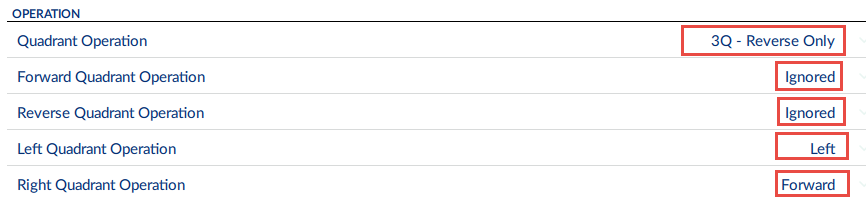
-
-
Set this function's reverse and turn speed settings suitable for driving outdoors.
Create seating function — recline and tilt
-
Add a seating function to the 2Q Outdoors profile, setting its name to Seating - Recline and Tilt, and the User Input to Input Module
-
Set Input Mode to Four quadrant
-
Set Navigation Timeout Enabled to On
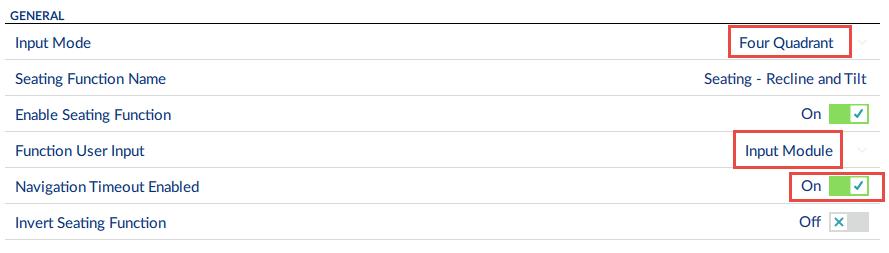
-
Under LEFT QUADRANT parameters, set Motion to Tilt
-
Under LEFT QUADRANT parameters, set Operating Mode to Toggle
-
Under RIGHT QUADRANT parameters, set Motion to Recline
-
Under RIGHT QUADRANT parameters, set Operating Mode to Toggle
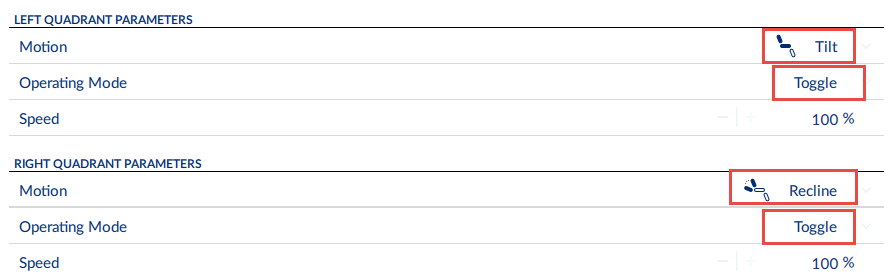
Create utility function — lights
-
Add a utility function to the 2Q Outdoors profile, setting its name to Utility - Lights, and the User Input to Input Module
-
Set Navigation Timeout Enabled to On
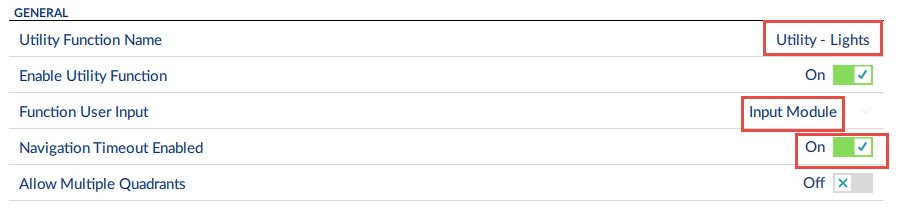
-
Under LEFT MOMENTARY/SHORT PRESS, set Output to Left Indicator and set Display Icon to Left Turn Signal
-
Under LEFT LONG PRESS, set Output to Hazard Lights and set Display Icon to Hazard Lights
-
Under RIGHT MOMENTARY/SHORT PRESS, set Output to Right Indicator and set Display Icon to Right Turn Signal
-
Under RIGHT LONG PRESS, set Output to Position Lights and set Display Icon to Position Lights